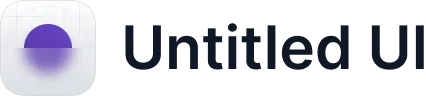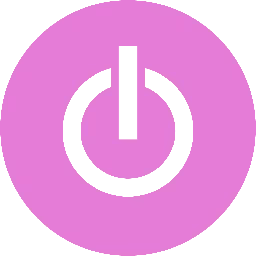Microsoft Outlook
Zapier is a powerful integration platform that seamlessly connects thousands of tools with each other, including Cascade!
All you need to get started is a Cascade Premium or Enterprise subscription and a Zapier account.
Microsoft Outlook
Trigger

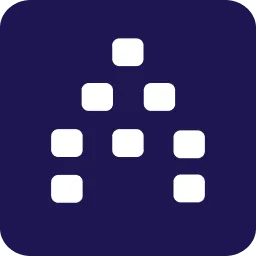
Cascade Action

Microsoft Outlook
Action
How does the integration work?
Using Zapier, Cascade allows you to update several important pieces of information from any app avalible on Zapier, such as:
- Update Action Current Progress
- Update Measure Current Value
- Update Measure Historical Value
Note: Cascade’s Zapier integration is currently in Beta. We are actively working on adding new Capabilities, Triggers and Actions. Stay tuned for more soon!
What is
Microsoft Outlook
?
When most of your communication takes place in Outlook, why should you have to leave it to create a goal in Cascade? Short answer: you don't. With Cascade for Microsoft Outlook, you can view, update, and create new goals directly from an email. Add context to the goal by including text from the email itself!
Ready to get started with Zapier?
If you already have a Cascade Premium or Enterprise subscription and you’re ready to get creative, you get started now with Zapier!
How to setup Outlook in Cascade
Most of the communications either happen via communicator apps like Slack, MS teams, or via emails. While you may have seen our integrations with these communicator apps, how'll that make you feel if I say that you also don't need to move away from Outlook just to work on your objectives, measures or actions? Yeah, we hear you. That's a couple of brownie points for us, this integration - turning your mails to actions.
With the Cascade add-in, you can get some context on the Cascade links that are being shared in an email, or search for your workspace’s existing items, easily update progress, edit and add comments in just a few clicks. For example, if a team member sends you a mail with a couple of links to some objectives, and needs your inputs, you can just look at them from here itself, and leave your comments in the Sidebar., Or if you're collaborating on an action or measure that's manually tracked, just search for it from here, and manually scoot the slider and update progress. It's that simple and quick.
Before we proceed with this integration, ensure that these pre-requisites are met:
- A valid Cascade account
- A Microsoft 365 Business Premium license with Microsoft online exchange inbox
This add-in works better in Outlook 2013 or later on Windows, and Outlook 2016 or later on Mac, Outlook on the web.
How to integrate Outlook with Cascade?
From Integrations > Collaborate, click Connect in Microsoft Outlook box. Click Get it now, and the add-in will get added to your Microsoft account. Or, you can visit Microsoft App Source, and connect to Cascade.
Now, to customize the add-in to your mails, go to Settings on the top-right, and click Open all Outlook Settings > Customize actions, and select Cascade Strategy New under Message surface section.
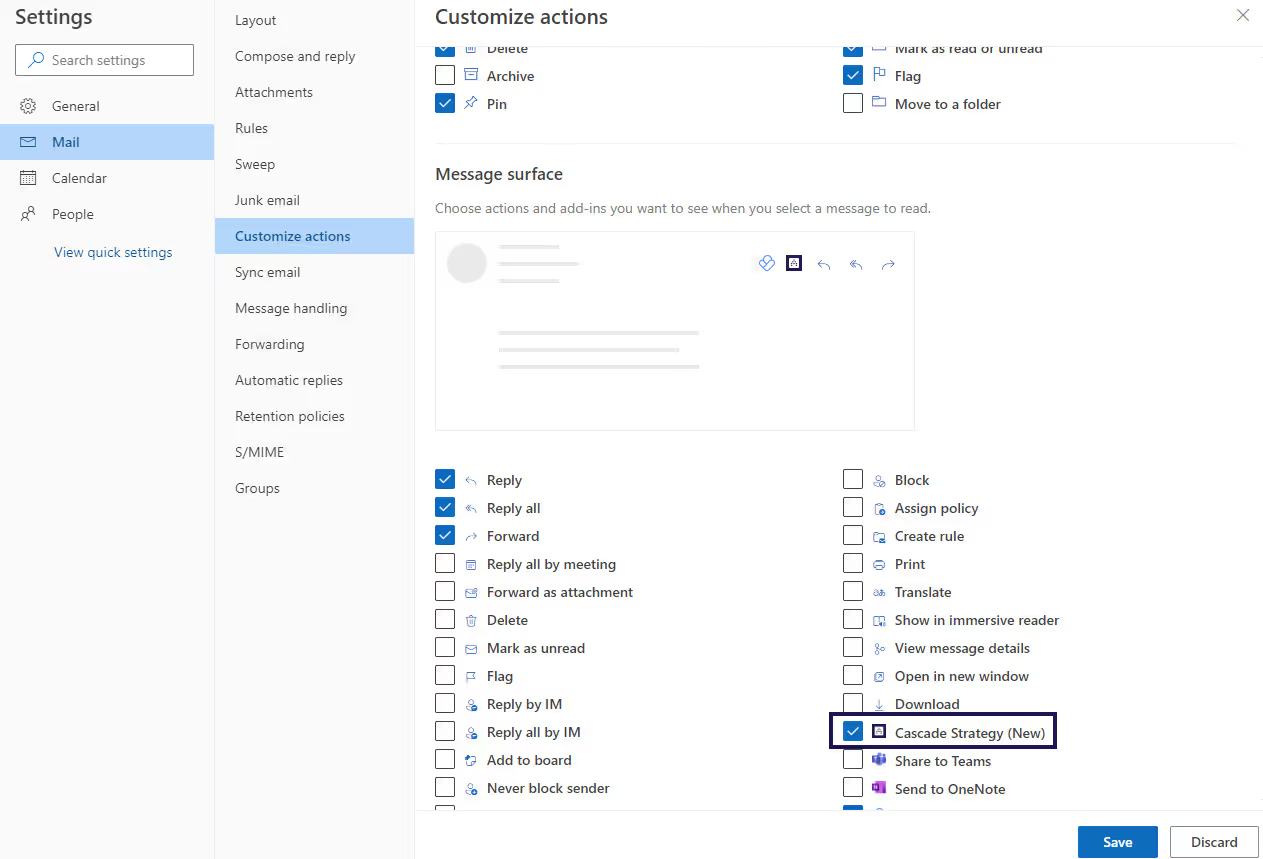
This'll add Cascade logo to your mails, and make it easy for you to access the add-in. Click on the add-in to log in to your Cascade account.

By default, it'll establish connection with the workspace from which you connected. It might also allow you to choose the workspace when you login, in case you're logging in to this account the first time. However, from the three dots in Cascade add-in window, you can switch workspaces.
How to manage objectives within Outlook?
Using the Cascade add-in, you can create, explore, and update objectives directly within Outlook. When you receive a mail in your Outlook with a Cascade link, you can click on the Cascade add-in from that mail, and manage it.
If the mail does not have any valid link, i.e., its either an onboarding or marketing mail, then clicking on the add-in will open the empty state.
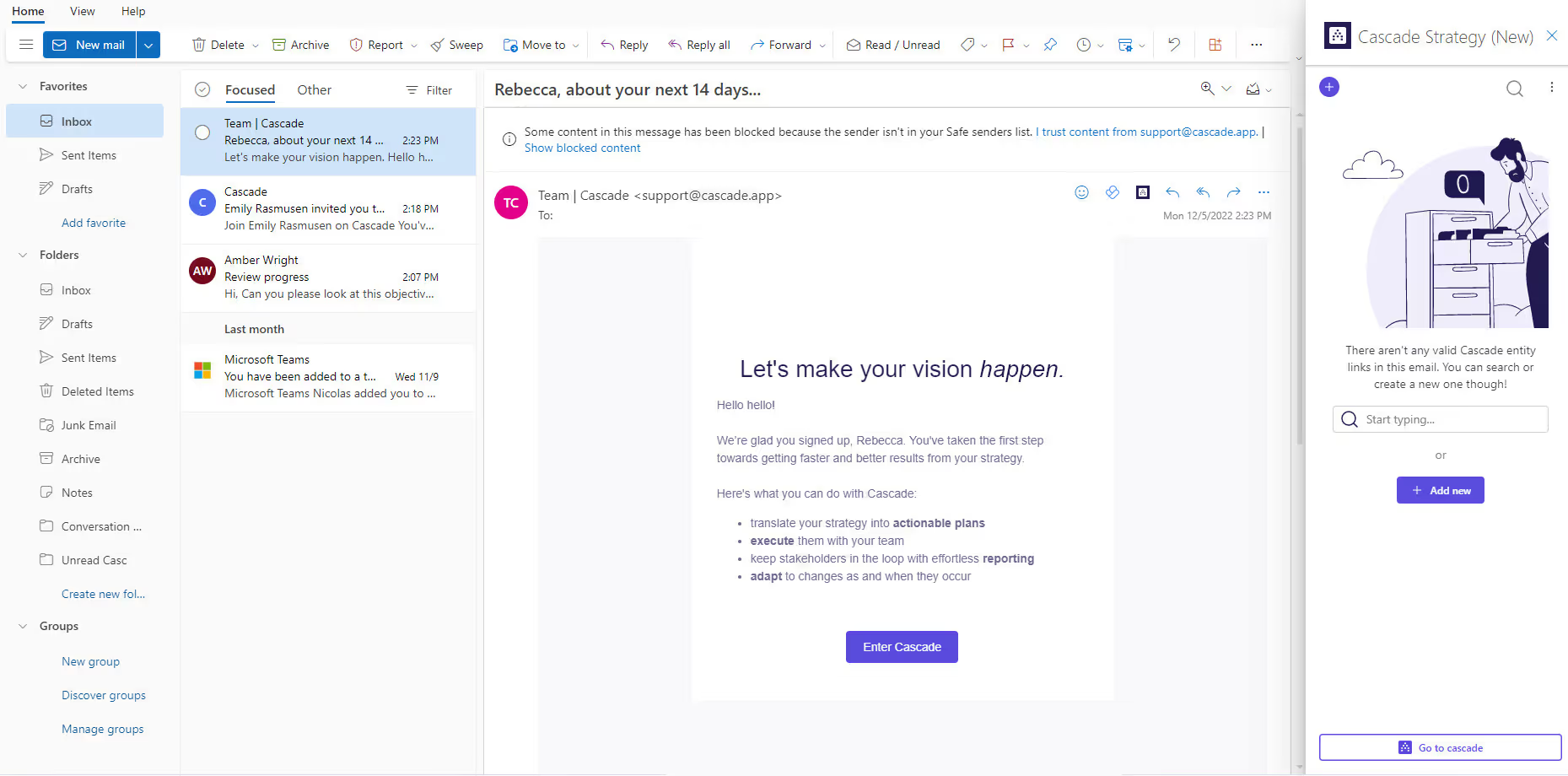
Click on plus icon at the top-left, or the + Add new to add an objective, measure, or action from here itself. Search for an objective, measure, or action by typing in the search text box, or click Go to cascade to open the Cascade app in browser. From the three dots on the top-right, you can switch workspaces, go to Cascade app, or logout of your account.
While creating a new objective, measure, or action, you can give them a title, set due dates, and assign strategic contributions from here. You've to go the Cascade app to add collaborators, success criteria (for objectives added from here), and define tracking methods.

If you receive a mail that an objective, measure, or action is assigned to you, then clicking on the add-in will give you context on that.

You can click on the tile to add a comment, mention someone or team using @, or edit it from the three dots against the initiative's title. Again, you can edit only the title, due dates, owner, and strategic contribution from here. In case of a manually tracked measure or action, and action with milestones, you can scoot the slider manually and update progress.
If you receive a mail with multiple Cascade links, then clicking on the add-in will show all the tiles. Click on each tile to get more context.

FAQs
Can I sync my Outlook calendar with Cascade?
Yes, reach out to your support team and they'll show you how to do it easily.
My integration is not working.
If you are not able to set up the integration and you receive the following error message: "Microsoft has not enabled your Outlook mailbox for integrations".
It's likely that your account is currently not able to integrate. This error can occur if the mailbox is on a dedicated Microsoft Exchange Server and is not a valid Office 365 mailbox. Check out Microsoft's documentation on this issue to take steps towards resolving this error.
Can I manually update progress on my initiatives from here?
Yes. But you can scoot the slider to update progress only for measures and actions that're manually tracked, and for actions with milestones.