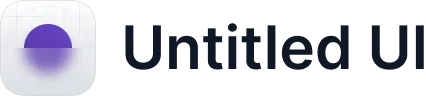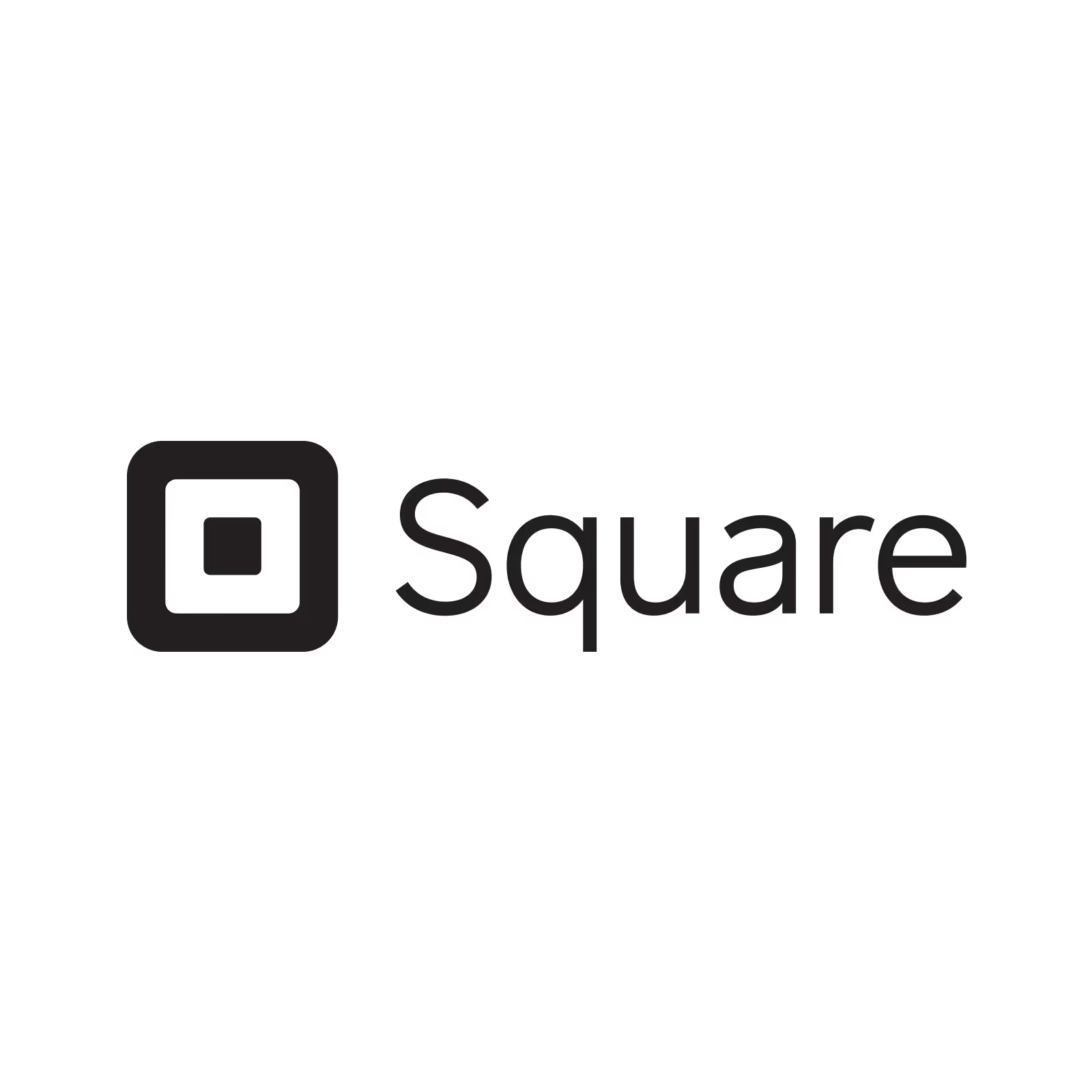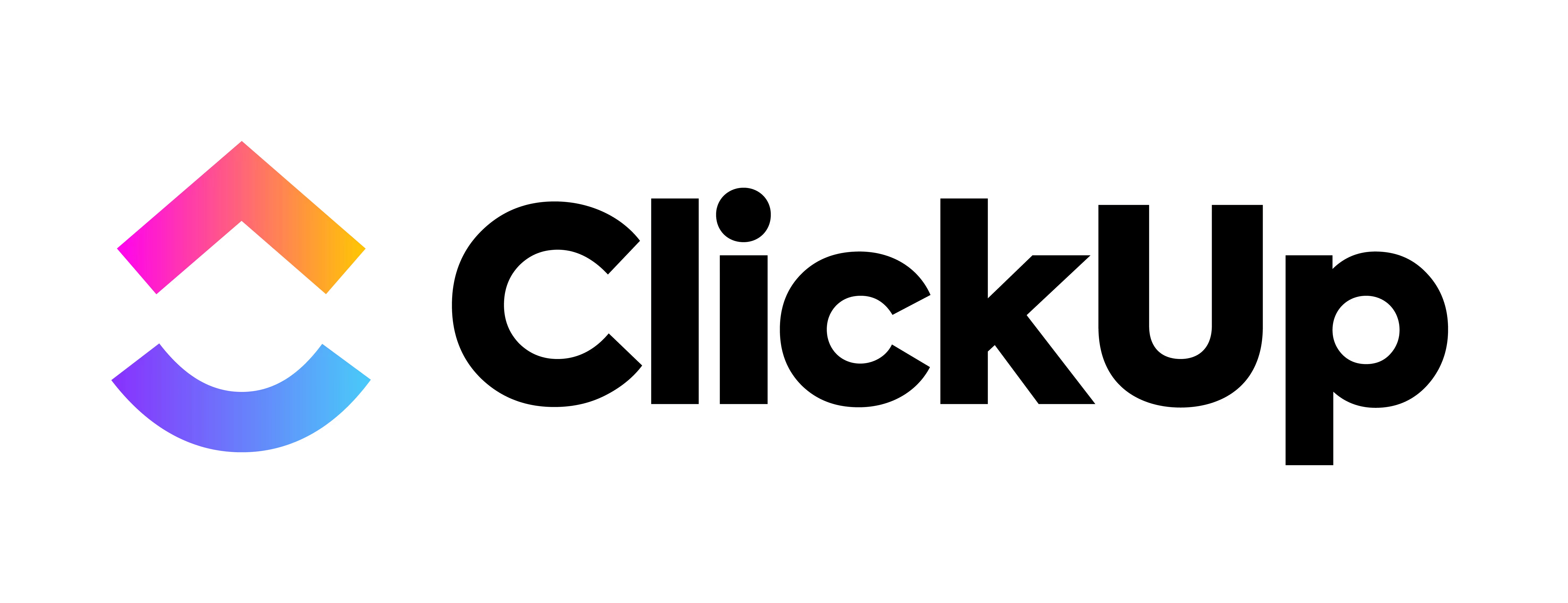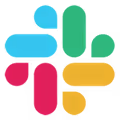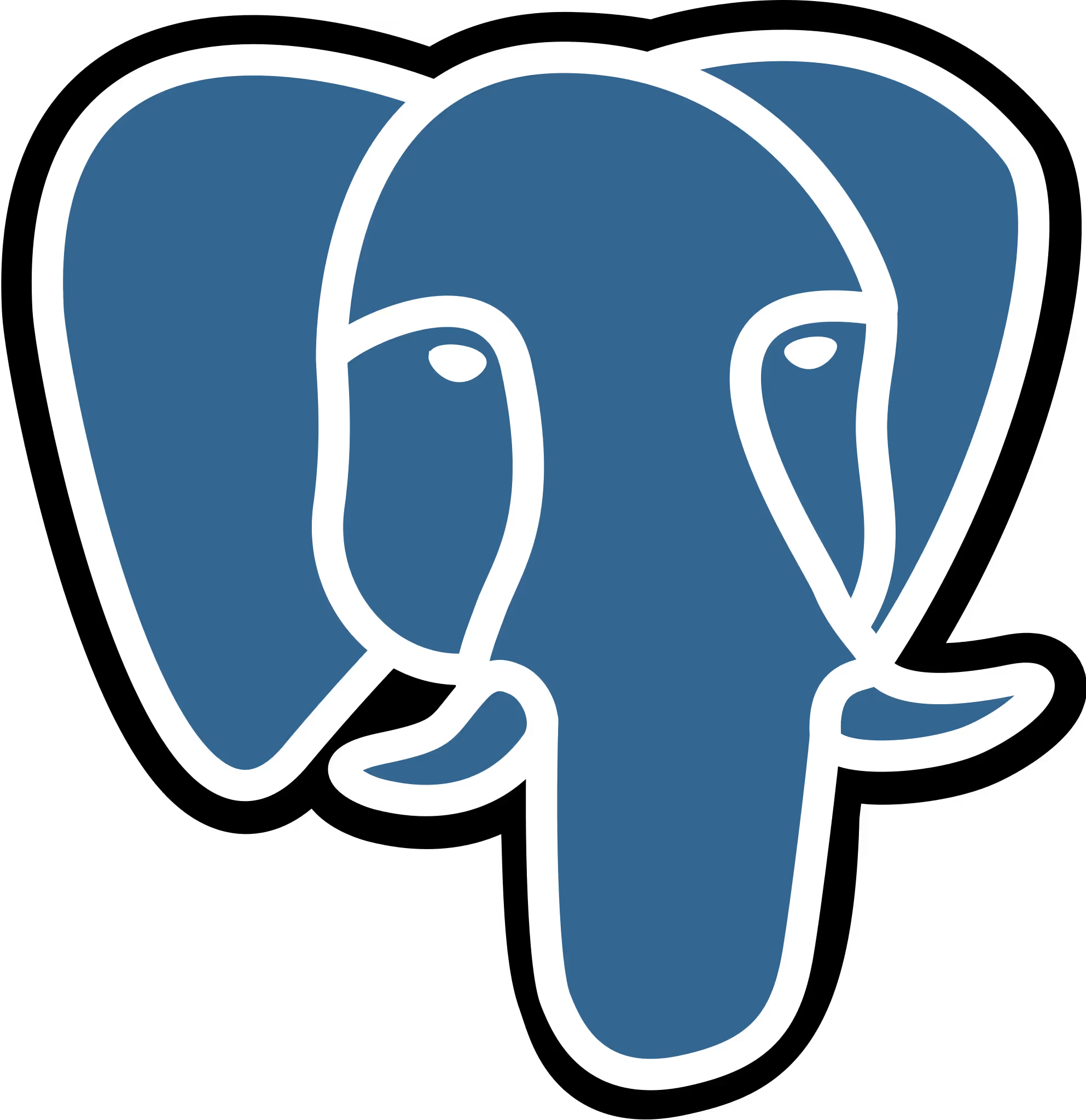Smartsheet
How to connect Smartsheet using Zapier
Zapier is a powerful integration platform that seamlessly connects thousands of tools with each other, including Cascade!
All you need to get started is a Cascade Premium or Enterprise subscription and a Zapier account.

Smartsheet
Trigger

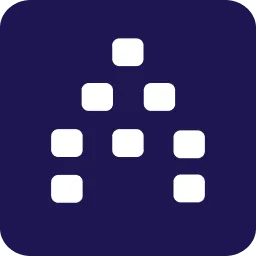
Cascade Action


Smartsheet
Action
How does the integration work?
Using Zapier, Cascade allows you to update several important pieces of information from any app avalible on Zapier, such as:
- Update Action Current Progress
- Update Measure Current Value
- Update Measure Historical Value
Note: Cascade’s Zapier integration is currently in Beta. We are actively working on adding new Capabilities, Triggers and Actions. Stay tuned for more soon!
What is
Smartsheet
?
Smartsheet is a leading cloud-based platform for work execution, enabling teams and organizations to plan, capture, manage, automate, and report on work at scale, resulting in more efficient processes and better business outcomes.
Ready to get started with Zapier?
If you already have a Cascade Premium or Enterprise subscription and you’re ready to get creative, you get started now with Zapier!
Integrate Smartsheet with Cascade
If you're collaborating with your teams in Smartsheet, and want to hook it to Cascade, then here it is - a very easy and quick way to integrate and track metrics. Be it the number of IT service requests, enrollment of students, fund endowment numbers, server statistics, customer tickets handled, bring every metric to the relevant measures in Cascade. You can also update an action's current progress (probability percent, percentage of completion, etc.,) tracked in a Smartsheet in Cascade.
Every time the value changes in the Smartsheet files, Cascade automatically updates those for you. This integration with Cascade is enabled through Zapier.
Before you proceed, it's important that these pre-requisites are met:
- A Paid Cascade account with a 'measure' that has Zapier chosen as the tracking type, initial and target values defined.
- A Business or higher tier Smartsheet account with a file that has the measure's progress value (that needs to be updated in Cascade).
- Zapier account.
See How to Use Zapier with Cascade page to establish a connection between Cascade and Zapier.
Navigate to Integrations > Zapier, and click Use this Zap against Update Cascade Strategy measures from newly updated Smartsheet rows. With this template, whenever a selected row in Smartsheet is updated, it'll automatically update the selected measure's progress value in Cascade.
On the top-left corner, enter the name of your Zap.
- Connect Smartsheet - Either select the existing Smartsheet account, or create a new account, and click Next. Choose the sheet from which the data needs to be selected. This sheet will be monitored for any updated rows. Click Next, and Zapier establishes the connection with Smartsheet.
- Connect Cascade Strategy - Allow the connection to your Cascade account, and select the Workspace, Plan, and the Measure to be updated. Click Next, and the connection to Cascade is established.
- Customize Zap - Select the measure value from the list, and click Next. This is the value that you need to map to Cascade.
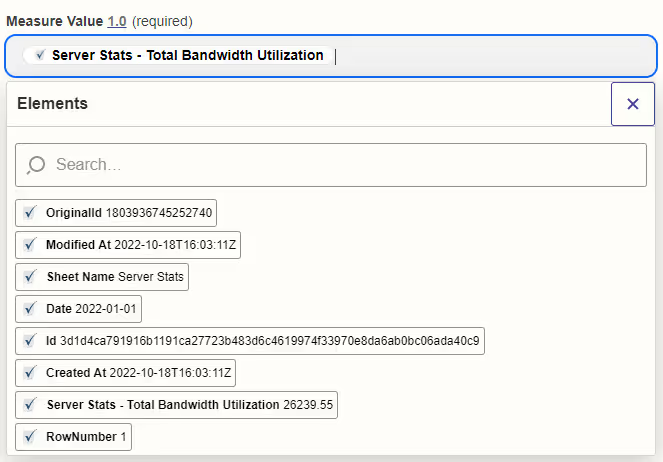
- Test Zap - You'll see the values displayed which will be sent to Cascade. Click Send test to verify the connection. You can check the measure in Cascade to see if the value is updated.
- Turn on Zap - If you need to edit anything, you can do it from here, else click Turn on Zap to finish the integration.
You've now successfully established the trigger and action. Now, with ease and no efforts from you, your values will get updated automatically in Cascade, every time there's a change in the values in the Smartsheet files.
Go to Cascade, and in the measure that you chose Zapier as tracking, you'll see the progress updated. It might take a while to reflect the progress.
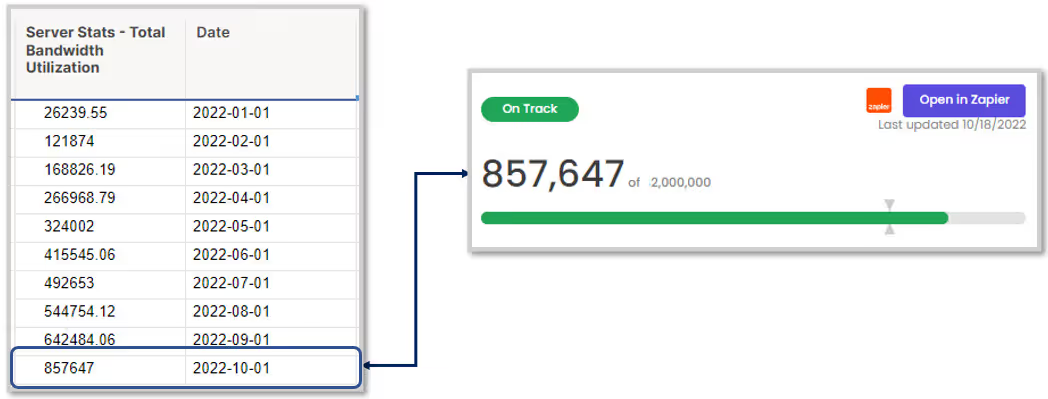
For more help with the Smartsheet-Zapier workflows, please search for Smartsheet in Zapier Help Center.
FAQs
My test with Zapier was unsuccessful. How should I proceed?
You can skip the test, and proceed to publish the zap. It might still reflect the progress in Cascade perfectly. But if it does not update the value, then reach out to us.
There is a connection error with Zapier.
Start a new zap connection and redo the steps.
My "updated row" trigger is triggering too many times.
It might be because you must have added a row somewhere in the sheet, and not at the very bottom. In that case, it'll consider every row after the insertion as an updated row and keep triggering.
"Column ID was not found" error.
Please check if the column in the Smartsheet in question was deleted. If yes, then redo the action to establish the connection once again.
I've completed all the steps, and yet the Publish to Zap is disabled. Why?
Look out for

against any of the steps. If this is shown, it means that the particular step is not completed. Please go back, complete that step, and you'll now see that the publish is enabled.