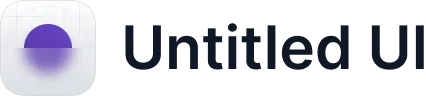How can I use the Nested Strategy View?
The Nested Strategy view is the perfect way to examine how different pieces of your strategy fit together, such as understanding how various pieces of work impact long-term goals.
- Visualizing Vertical Alignment: Understand how work up and down the chain is driving your long-term objectives.
- Tracing Impact: Gain a better understanding of how individual items affect how your strategy is trending.
How do I set it up?
The Discover Table-Nested Strategy View is available in Reports.
- First, create a new Report or edit an existing Report.
- Select the Discover Table icon in the top navigation bar while editing your report.
- Use the drop-down menus to select the data source for your table.
- Next, apply the necessary filters to your data set.
- Select the required columns for your table by checking the box beside the relevant items.
- Swap the view in the upper right from "Flat" to "Nested."
- Adjust your data sources to populate the table—don't worry—your filters will still be in place.