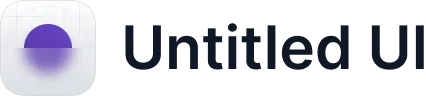What is the Timeline View in Discover Table?
The Discover Table is our most dynamic reporting option yet - and now you can take this flexibility a step further by changing how your data displays to a timeline. The Timeline View allows you to review your Reports in a Gannt-style visual.
Timeline View is also available for PDF download should you want to export this visual to share with others.
How can I use the Timeline View?
Timeline View is ideal for any analysis you need to share around how programs of work interact or depend on one another.
- Visualizing Timeline Dependencies: Showcase the relationships between the start and end date of various pieces of work.
- Resourcing Reviews: Ensure teams committed to one program of work are not over-committed and that start and end dates properly reflect these constraints.
How do I set it up?
The Discover Table-Timeline View is available in Reports.
- First, create a new Report or edit an existing Report.
- Select the Discover Table icon in the top navigation bar while editing your report.
- Use the drop-down menus to select the data source for your table.
- Next, apply the necessary filters to your data set.
- Select the required columns for your table by checking the box beside the relevant items.
- Swap the view in the upper left from "Table" to "Timeline."
- Adjust, as needed, the timeline grouping from monthly to daily and beyond.
Learn more about Discover Table - Timeline View.