We're thrilled to introduce a significant upgrade to your reporting capabilities. Measure Cards now display the targets for each measure, giving you a clearer view of your progress.
How to Access the Widget in Cascade:
- Go to Reports and select any report.
- Click the Chart icon in the header.
- Select Current state of measure.
- Choose a Data Source, set a comparison timeframe, and give it a name.
- Resize if necessary.
This improvement will help you stay on top of your targets and make more informed decisions. Try it out today!
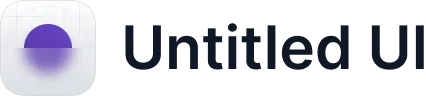
.webp)
