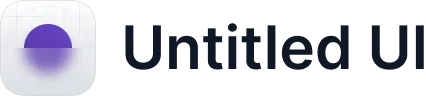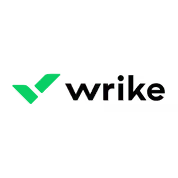Microsoft Teams
Zapier is a powerful integration platform that seamlessly connects thousands of tools with each other, including Cascade!
All you need to get started is a Cascade Premium or Enterprise subscription and a Zapier account.
Microsoft Teams
Trigger

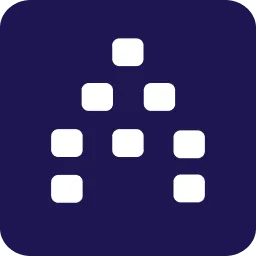
Cascade Action

Microsoft Teams
Action
How does the integration work?
Using Zapier, Cascade allows you to update several important pieces of information from any app avalible on Zapier, such as:
- Update Action Current Progress
- Update Measure Current Value
- Update Measure Historical Value
Note: Cascade’s Zapier integration is currently in Beta. We are actively working on adding new Capabilities, Triggers and Actions. Stay tuned for more soon!
What is
Microsoft Teams
?
Bring your strategy to where your Team lives. Create new goals and update existing ones. View goals or share them with your teammates. The integration between Cascade and Microsoft Teams reduces drag and makes it easier for your team to track and communicate your team's goals and strategies.
Ready to get started with Zapier?
If you already have a Cascade Premium or Enterprise subscription and you’re ready to get creative, you get started now with Zapier!
How to setup Microsoft Teams in Cascade
Almost every communication happens in Teams, and its only wise to collaborate on your objectives in the Teams space itself. We bring your strategy to where your team lives.
While previously, you can integrate Cascade with Microsoft Teams to just manage your objectives and then switch to Cascade in a browser to work on other parts of the platform, you can now enjoy full capabilities of the Cascade platform from within the Teams itself with the new embedded version. No more switching between apps or browsers. The only pre-requisite is that you have an account in Microsoft Teams, and in Cascade.
How to integrate Microsoft Teams with Cascade?
From Integrations > Collaborate, click Connect in Microsoft Teams box. The Teams login page opens, and you need to select your account, enter the credentials. This will automatically open the dialog box to "add" Cascade app.
You can connect with Teams either from Cascade or from Teams itself. If you're trying to integrate Cascade from Teams, then login to your Teams account, and search for Cascade app.

Click the three dots or Apps from the left navigation pane, and search for Cascade - choose Cascade Strategy New (highlighted in the screenshot). Now, click Add to connect to our new version of Cascade space.
Do not select "Cascade Strategy Classic", as it's used to connect to the Classic Experience of Cascade.
Click Access Cascade to establish the connection, and login with your Cascade credentials. Now, choose the workspace that you want to work with. On successful integration, you'll see Cascade app pinned to the left navigation pane, and the embedded view of your workspace here under My Objectives tab, in Teams itself. This'll enable you to access Cascade in full without having to leave Teams, and this works in both the desktop app and the browser versions of MS Teams.
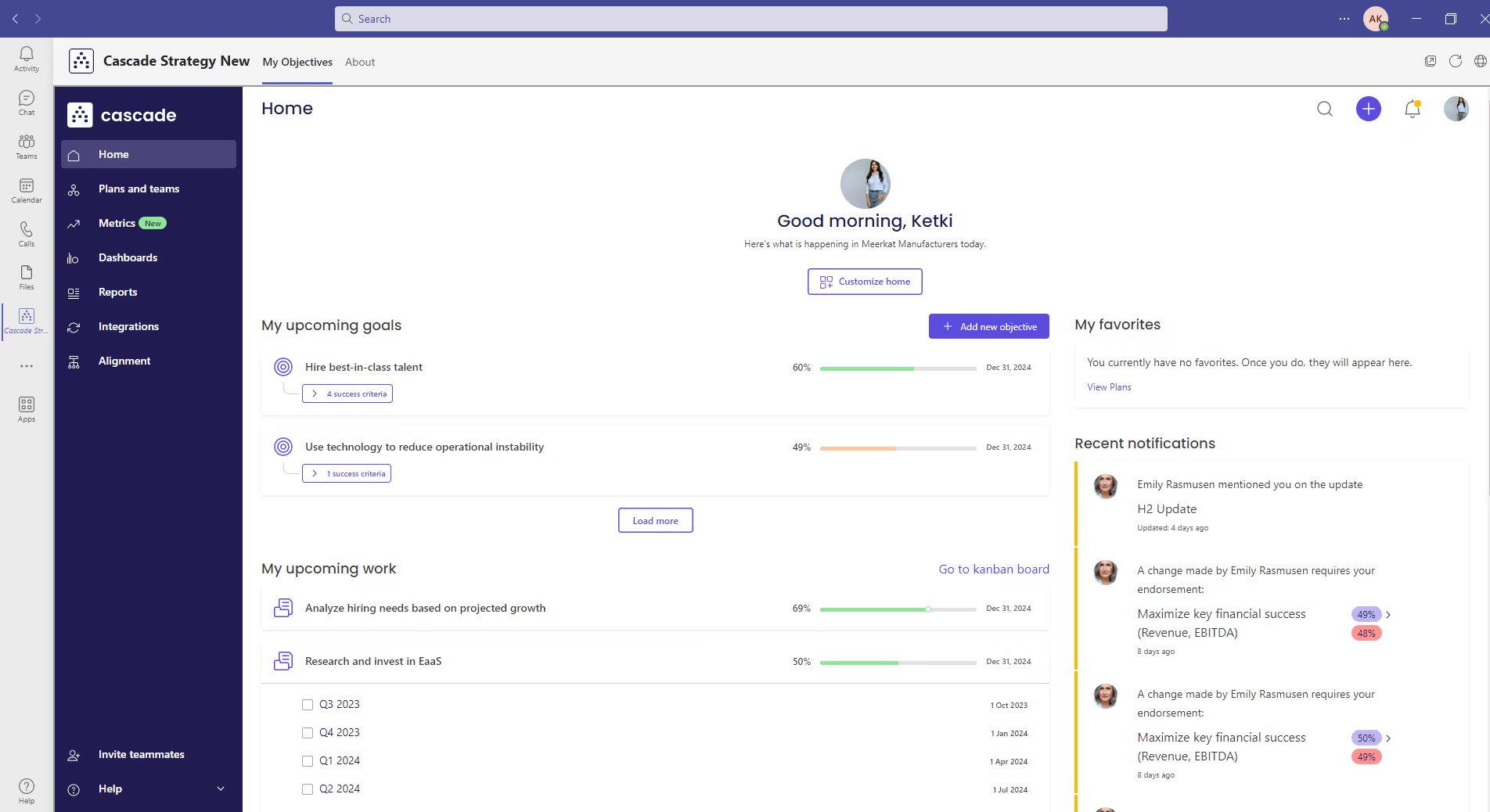
Be it making progress updates, adding or editing goals, reports or dashboards, connecting to metrics, viewing the alignment of your plans and objectives, and so on, you can start executing your strategy right away in a more efficient and collaborative manner without having to leave the Teams app.

FAQs
Will the Teams app be in sync with any changes to the platform?
Yes, since this is an embedded view of your actual workspace itself.
How to uninstall Cascade app from MS Teams?
Right-click on the Cascade app from the left navigation pane, and click Uninstall.
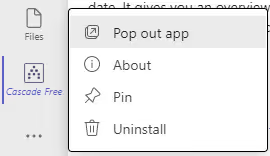
You can click Pin to pin the app to the left pane, and Pop out app to open Cascade app in a separate window.
Can I install Cascade for Teams for all users in my organization?
Yes. If you are an admin in Microsoft Teams, you can pre-install the Cascade app for all users. You also can install Cascade for just a segment of users inside Microsoft Teams.
- Go to https://admin.teams.microsoft.com/ and log in with your ID and password.
- Go to Teams apps > Set up policies from the left navigation pane.
- Select the appropriate user group policy for your application. If you would like to pre-install Cascade for all users, select Global (Org-wide default).
- Select the Add apps button and add Cascade from the sidebar.
You have successfully installed Cascade for all Teams users in your organization. Your users can now see and use the Cascade app when they log in to Microsoft Teams.