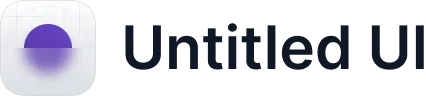Wrike
How to connect Wrike using Zapier
Zapier is a powerful integration platform that seamlessly connects thousands of tools with each other, including Cascade!
All you need to get started is a Cascade Premium or Enterprise subscription and a Zapier account.

Wrike
Trigger

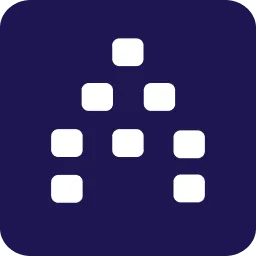
Cascade Action


Wrike
Action
How does the integration work?
Using Zapier, Cascade allows you to update several important pieces of information from any app avalible on Zapier, such as:
- Update Action Current Progress
- Update Measure Current Value
- Update Measure Historical Value
Note: Cascade’s Zapier integration is currently in Beta. We are actively working on adding new Capabilities, Triggers and Actions. Stay tuned for more soon!
What is
Wrike
?
Wrike is a flexible project management and collaboration platform that enables you to organize your projects, tasks, plans and discussions. It helps you sync your team’s efforts and track your work progress in real time.
Ready to get started with Zapier?
If you already have a Cascade Premium or Enterprise subscription and you’re ready to get creative, you get started now with Zapier!
Integrate Wrike with Cascade
Integrate Wrike with Cascade to bring visibility on your key project management metrics like project progress, on-time completion rate, project costs and budget and incident handling. With this integration, you can automatically update your actions in Cascade, and report accurate progress on your strategic objectives.
This connection is enabled through Zapier. Eliminate the need to go back and forth between Cascade and your Wrike tool.
Remember that the steps in this article provide a general guideline, and the specific steps and details may vary based on the features and capabilities provided by Wrike and Cascade at the time of your integration. Please reach out to us for assistance if you are looking to connect Wrike with Cascade and create an automated workflow.
For users wanting more from an integration with Wrike, our "Enterprise+" subscription now includes custom integration options. This allows for a tailored approach to meet specific needs, enhancing the functionality and efficiency of your strategic planning within Cascade. If you are interested in a more bespoke integration with Wrike, please get in touch and we can explore your options further.
Prerequisites
Before you establish the connection, it is important that these prerequisites are met:
Cascade:
- A ‘Paid’ tier account in Cascade to access Zapier connections.
- An Action that is associated with your 'Objective' in the plan that you created in Cascade, and want to link to your Wrike cards.
- The tracking type of the action is set as Zapier, with the initial and target values defined.
Zapier:
A valid Zapier account.
Wrike:
- A valid Wrike account.
- A task in Wrike app that has the action’s data point (that needs to be updated in Cascade).
How to automate workflow between Wrike and Cascade?
- Log into your Zapier account.
- Click + Create Zap or My Zaps from the left navigation pane to either create a new zap from scratch or to use a pre-made zap.
- Choose Wrike as the Trigger App.
- Select the specific trigger event, such as "Task Updated" or any other event that you want to use as a trigger.
- Connect your Wrike account to Zapier by providing the necessary authorization.
- Perform a test to ensure that Zapier can trigger based on the selected Wrike event.
- Choose Cascade as the Action App.
- Select the specific action event, such as "Update Action’s current progress" or any other action you want to perform in Cascade.
- Connect your Cascade account to Zapier by providing the necessary authorization.
- Map the data fields from Wrike to corresponding fields in Cascade.
- Perform a test to ensure that Zapier can send data from Wrike to Cascade successfully.
- Once both the trigger and action steps are configured and tested successfully, turn on your Zap. This will make it live and start automating the data transfer between Wrike and Cascade.
To understand more on Wrike- Zapier integration, refer this article.
FAQs
My test with Zapier was unsuccessful. How should I proceed?
You can skip the test, and proceed to publish the zap. It might still reflect the progress in Cascade perfectly. But if it does not update the value, then reach out to us.
There is a connection error with Zapier.
Start a new zap connection and redo the steps.
"404 or Troubleshoot" error.
Please check if you've a measure created in Cascade with Zapier chosen as Tracking. Create a new zap, and redo the steps. If the issue persists, please contact us.
I've completed all the steps, and yet the Publish to Zap is disabled. Why?
Look out for

against any of the steps. If this is shown, it means that the particular step is not completed. Please go back, complete that step, and you'll now see that the publish is enabled.